 Breadcrumb navigation is a row of links, internal link at the top or bottom of the page web site that allows visitors to return to the previous or to the bottom pages quickly. However, the current placement is more often used breadcrumb at the top of the page the article posting. Breadcrumb link sequence starting from home (homepage) and ends with a post title of the article being read. For example :
Breadcrumb navigation is a row of links, internal link at the top or bottom of the page web site that allows visitors to return to the previous or to the bottom pages quickly. However, the current placement is more often used breadcrumb at the top of the page the article posting. Breadcrumb link sequence starting from home (homepage) and ends with a post title of the article being read. For example :Browse » Home » Breadcrumb Navigation » Breadcrumb Navigation in Blogger.
Blog Screenshot
Search Engine Screenshot

If You Want Add Breadcrumb Navigation To Your Blogger Blog You May Follow These Steps::-)
Step 1 :-
- First Login To Blogger Go To Blogger--->Design--->Edit HTML
- And Click On Expand Widgets Tick Box
- Now find this code : ]]></b:skin>
- & Just Before It Paste Above CSS Code
.breadcrumbs {
padding:5px 5px 5px 0px;
margin: 0px 0px 15px 0px;
font-size:95%;
line-height: 1.4em;
border-bottom:3px double #e6e4e3;
}
padding:5px 5px 5px 0px;
margin: 0px 0px 15px 0px;
font-size:95%;
line-height: 1.4em;
border-bottom:3px double #e6e4e3;
}
Step 2 :-
- Now find this code : <b:include data='top' name='status-message'/> On Your Blog Templete
- And just AFTER it, add this Code:
<b:include data='posts' name='breadcrumb'/>
Step 3 :-
- Now find this code : <b:includable id='main' var='top'> On Your Blog Templete
- And just BEFORE it, add this Code:
<b:includable id='breadcrumb' var='posts'>
<b:if cond='data:blog.homepageUrl != data:blog.url'>
<b:if cond='data:blog.pageType == "static_page"'>
<div class='breadcrumbs'><span><a expr:href='data:blog.homepageUrl' rel='tag'>Home</a></span> » <span><data:blog.pageName/></span></div>
<b:else/>
<b:if cond='data:blog.pageType == "item"'>
<!-- breadcrumb for the post page -->
<b:loop values='data:posts' var='post'>
<b:if cond='data:post.labels'>
<div class='breadcrumbs' xmlns:v="https://rdf.data-vocabulary.org/#">
<span typeof="v:Breadcrumb"><a expr:href='data:blog.homepageUrl' rel="v:url" property="v:title">Home</a></span>
<b:loop values='data:post.labels' var='label'>
» <span><data:post.title/></span>
</div>
<b:else/>
<div class='breadcrumbs'><span><a expr:href='data:blog.homepageUrl' rel='tag'>Home</a></span> » <span>Unlabelled</span> » <span><data:post.title/></span></div>
</b:if>
</b:loop>
<b:else/>
<b:if cond='data:blog.pageType == "archive"'>
<!-- breadcrumb for the label archive page and search pages.. -->
<div class='breadcrumbs'>
<span><a expr:href='data:blog.homepageUrl'>Home</a></span> » <span>Archives for <data:blog.pageName/></span>
</div>
<b:else/>
<b:if cond='data:blog.pageType == "index"'>
<div class='breadcrumbs'>
<b:if cond='data:blog.pageName == ""'>
<span><a expr:href='data:blog.homepageUrl'>Home</a></span> » <span>All posts</span>
<b:else/>
<span><a expr:href='data:blog.homepageUrl'>Home</a></span> » <span>Posts filed under <data:blog.pageName/></span>
</b:if>
</div>
</b:if>
</b:if>
</b:if>
</b:if>
</b:if>
</b:includable>
<b:if cond='data:blog.homepageUrl != data:blog.url'>
<b:if cond='data:blog.pageType == "static_page"'>
<div class='breadcrumbs'><span><a expr:href='data:blog.homepageUrl' rel='tag'>Home</a></span> » <span><data:blog.pageName/></span></div>
<b:else/>
<b:if cond='data:blog.pageType == "item"'>
<!-- breadcrumb for the post page -->
<b:loop values='data:posts' var='post'>
<b:if cond='data:post.labels'>
<div class='breadcrumbs' xmlns:v="https://rdf.data-vocabulary.org/#">
<span typeof="v:Breadcrumb"><a expr:href='data:blog.homepageUrl' rel="v:url" property="v:title">Home</a></span>
<b:loop values='data:post.labels' var='label'>
<b:if cond='data:label.isLast == "true"'>
» <span typeof="v:Breadcrumb"><a expr:href='data:label.url' rel="v:url" property="v:title"><data:label.name/></a></span></b:if>
</b:loop>» <span><data:post.title/></span>
</div>
<b:else/>
<div class='breadcrumbs'><span><a expr:href='data:blog.homepageUrl' rel='tag'>Home</a></span> » <span>Unlabelled</span> » <span><data:post.title/></span></div>
</b:if>
</b:loop>
<b:else/>
<b:if cond='data:blog.pageType == "archive"'>
<!-- breadcrumb for the label archive page and search pages.. -->
<div class='breadcrumbs'>
<span><a expr:href='data:blog.homepageUrl'>Home</a></span> » <span>Archives for <data:blog.pageName/></span>
</div>
<b:else/>
<b:if cond='data:blog.pageType == "index"'>
<div class='breadcrumbs'>
<b:if cond='data:blog.pageName == ""'>
<span><a expr:href='data:blog.homepageUrl'>Home</a></span> » <span>All posts</span>
<b:else/>
<span><a expr:href='data:blog.homepageUrl'>Home</a></span> » <span>Posts filed under <data:blog.pageName/></span>
</b:if>
</div>
</b:if>
</b:if>
</b:if>
</b:if>
</b:if>
</b:includable>
Finally Save Your Blog Template.. :-)



 Home
Home

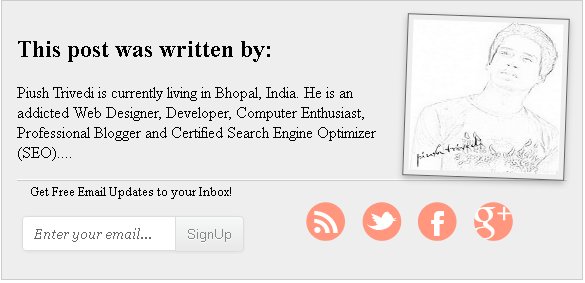
 Earlier this month Blogger introduced a long-a waited feature, native threaded comments – with only one level, but still pretty nice to delimit conversations. The instructions sounded easy enough, just a couple of settings to change and the new reply system should kick in. Unfortunately in practice both myself and many other have stumbled across a couple of problems…when clicking on the ‘Reply’ button nothing happened...! It looked like there was a missing script and I spent a considerable amount of time trying to track down the source of this problem. First I tried to replace the blog template with a completely new one, which I thought would have the proper updated code – that turned out not to be the case. I compared the source code of an article on my blog to others where the replies were working correctly and I discovered there was indeed a script missing for me Plz Read Above Tutorial Carefully & follow these steps:
Earlier this month Blogger introduced a long-a waited feature, native threaded comments – with only one level, but still pretty nice to delimit conversations. The instructions sounded easy enough, just a couple of settings to change and the new reply system should kick in. Unfortunately in practice both myself and many other have stumbled across a couple of problems…when clicking on the ‘Reply’ button nothing happened...! It looked like there was a missing script and I spent a considerable amount of time trying to track down the source of this problem. First I tried to replace the blog template with a completely new one, which I thought would have the proper updated code – that turned out not to be the case. I compared the source code of an article on my blog to others where the replies were working correctly and I discovered there was indeed a script missing for me Plz Read Above Tutorial Carefully & follow these steps:
 Change posts Navigation Links Newer posts and older posts by the Corresponding Post Titles.This Awesome Blogger Hack lets your blog visitors to Know Newer and Older posts and they can go to that Posts.I got this hack from YABTB blog .This hack is done by MS-potilas of YABTB blog.All credits goes to YABTB. This awesome trick done using some jquery script.
Change posts Navigation Links Newer posts and older posts by the Corresponding Post Titles.This Awesome Blogger Hack lets your blog visitors to Know Newer and Older posts and they can go to that Posts.I got this hack from YABTB blog .This hack is done by MS-potilas of YABTB blog.All credits goes to YABTB. This awesome trick done using some jquery script. Google webmaster team has introduced an easy way of displaying your Google+ profile picture next to the links of your website or blog or any content that you generate. You might have seen profile pictures or image thumbnails of Google developers appearing on search results page. Previously only reserved users had this option but now thanks to the generosity of Google+ social network, even you can display your profile picture next to all your articles or webpages that you own. This will be a proof that you are the sole author and owner of that site or blog. The author information will be shared globally on Google results and your visitors can see your image and author information link next to your article. This is a great way to attract visitors and increase website traffic. Lets learn how to do it!
Google webmaster team has introduced an easy way of displaying your Google+ profile picture next to the links of your website or blog or any content that you generate. You might have seen profile pictures or image thumbnails of Google developers appearing on search results page. Previously only reserved users had this option but now thanks to the generosity of Google+ social network, even you can display your profile picture next to all your articles or webpages that you own. This will be a proof that you are the sole author and owner of that site or blog. The author information will be shared globally on Google results and your visitors can see your image and author information link next to your article. This is a great way to attract visitors and increase website traffic. Lets learn how to do it!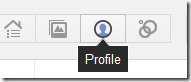


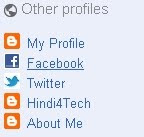
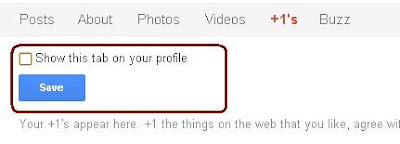

 With This Simple Hack, Your Blog Readers Are Now Able To Use Yahoo Smileys/Emoticons When They Comment On Any Of your blog posts. I am sure that your readers will really get excited and enjoy using These Yahoo! Smileys. This Hack Will Only Work If You’ve Enabled Embedded Comment Form Feature For Your Blog.Follow These Steps Below To Install This Feature To Your Blog’s Template. Always Remember To Save A Copy Of Your Template Before Start Editing Your Template.
With This Simple Hack, Your Blog Readers Are Now Able To Use Yahoo Smileys/Emoticons When They Comment On Any Of your blog posts. I am sure that your readers will really get excited and enjoy using These Yahoo! Smileys. This Hack Will Only Work If You’ve Enabled Embedded Comment Form Feature For Your Blog.Follow These Steps Below To Install This Feature To Your Blog’s Template. Always Remember To Save A Copy Of Your Template Before Start Editing Your Template.




