In this tutorial, I will show you how to easily develop and display the Author´s Bio box in your Blogger posts without the need of a plugin ... Are you putting a face to your articles? How about the author´s background and contact information? The author´s profile box is a great idea for your blog as it can help with user interaction and puts a face to the author, and offers the chance to mention other projects or services.
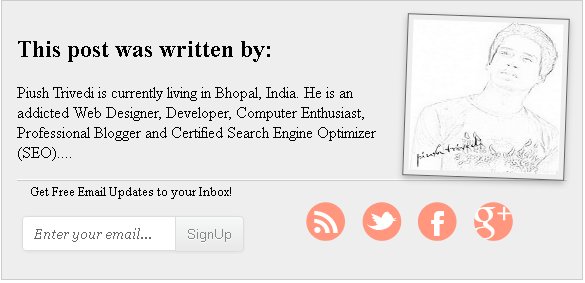
If you Want Place This Widget On Your Blog Plz follow These Steps:
Continue Reading
Screenshot
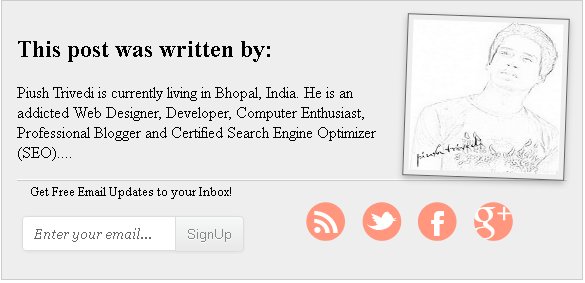
How To Use
- Feel All Field
- Change Widget Setting
- Now Click On genrate Button
- For Live Preview ...Click On Preview Button
- Finally Click On Add To Blogger Button
If you Want Place This Widget On Your Blog Plz follow These Steps:
Step 1 :-
- First Login To Blogger Go To Blogger--->Design--->Edit HTML
- And Click On Expand Widgets Tick Box
- Now find this code : ]]></b:skin>
- & Just Before It Paste Above CSS Code Placed On Widget Genrator
Step 2 :-
- Now find this code : <div class='post-footer-line post-footer-line-1'>
- & Just After This Code <div class='post-footer-line post-footer-line-1'> Paste Above HTML Code Placed On Widget Genrator



 Home
Home
 Earlier this month Blogger introduced a long-a waited feature, native threaded comments – with only one level, but still pretty nice to delimit conversations. The instructions sounded easy enough, just a couple of settings to change and the new reply system should kick in. Unfortunately in practice both myself and many other have stumbled across a couple of problems…when clicking on the ‘Reply’ button nothing happened...! It looked like there was a missing script and I spent a considerable amount of time trying to track down the source of this problem. First I tried to replace the blog template with a completely new one, which I thought would have the proper updated code – that turned out not to be the case. I compared the source code of an article on my blog to others where the replies were working correctly and I discovered there was indeed a script missing for me Plz Read Above Tutorial Carefully & follow these steps:
Earlier this month Blogger introduced a long-a waited feature, native threaded comments – with only one level, but still pretty nice to delimit conversations. The instructions sounded easy enough, just a couple of settings to change and the new reply system should kick in. Unfortunately in practice both myself and many other have stumbled across a couple of problems…when clicking on the ‘Reply’ button nothing happened...! It looked like there was a missing script and I spent a considerable amount of time trying to track down the source of this problem. First I tried to replace the blog template with a completely new one, which I thought would have the proper updated code – that turned out not to be the case. I compared the source code of an article on my blog to others where the replies were working correctly and I discovered there was indeed a script missing for me Plz Read Above Tutorial Carefully & follow these steps:





