 SEO techniques varied ways and forms of implementation, from spreading its URL on dofollow blogs, Perfecting keywords, advanced surgery with google webmaster through fraudulent means to defraud google robot with the black hat. several ways are indeed powerful in inviting visitors to our blog, but you know what? search engine users are more interested in the findings contained in the image search results, this is proven by the Educational Blog visitors are currently 500 people per day commencing after Vocabulary Recipe script installed about 4 months ago. Recipe is a function of the image appear on the article so that the search engines give 80% chance to the visitor to click on our blog because of an interest.
Before the advent of trick How to Display Picture Posting on Google's search, the bloggers including me to use google plus profile picture in the search results, but the method is not very effective because the post title does not fit the image in the search results. ....
SEO techniques varied ways and forms of implementation, from spreading its URL on dofollow blogs, Perfecting keywords, advanced surgery with google webmaster through fraudulent means to defraud google robot with the black hat. several ways are indeed powerful in inviting visitors to our blog, but you know what? search engine users are more interested in the findings contained in the image search results, this is proven by the Educational Blog visitors are currently 500 people per day commencing after Vocabulary Recipe script installed about 4 months ago. Recipe is a function of the image appear on the article so that the search engines give 80% chance to the visitor to click on our blog because of an interest.
Before the advent of trick How to Display Picture Posting on Google's search, the bloggers including me to use google plus profile picture in the search results, but the method is not very effective because the post title does not fit the image in the search results. ....Search Engine Screenshot
Blog Screenshot
How To Use
Step 1 :-
- First log in to Blogger
- Go To Dashbord > Design > Edit HTML
- Now Click On Backup/Restore Link
- Now Find This Code ]]></b:skin>
- And just Before it, add this line:
.hrecipe{font:1px oswald;}
Step 2 :-
- Now Find This Code <body> In Your Blog Template
- And just Before it, add this Code:
<div><div itemscope='' itemtype='https://data-vocabulary.org/Recipe'>
Step 3 :-
- Now Find This Code <h3 class='post-title entry-title'>
- & Replace This Code To New Code
<span itemprop='itemreviewed'><span itemprop='description'>
<h3 class='post-title entry-title' itemprop='name'>
<h3 class='post-title entry-title' itemprop='name'>
Step 4 :-
- then close it with </span></span>
- roughly like this:
<span itemprop='itemreviewed'><span itemprop='description'>
<h3 class='post-title entry-title' itemprop='name'>
<b:if cond='data:post.link'>
<a expr:href='data:post.link'><data:post.title/></a><b:else/>
<b:if cond='data:post.url'><a expr:href='data:post.url'><data:post.title/></a>
<b:else/><data:post.title/>
</b:if>
</b:if>
</h3>
</span></span>
<h3 class='post-title entry-title' itemprop='name'>
<b:if cond='data:post.link'>
<a expr:href='data:post.link'><data:post.title/></a><b:else/>
<b:if cond='data:post.url'><a expr:href='data:post.url'><data:post.title/></a>
<b:else/><data:post.title/>
</b:if>
</b:if>
</h3>
</span></span>
Step 5 :-
Copy the code below and place it right under the code <data:post.body/><div class='hrecipe'>
<span class='item'>
<span class='fn'>Blog Title</span>
</span>
<img class='photo' expr:alt='data:post.title' expr:src='data:post.thumbnailUrl'/>
By <span class='author'><b><data:blog.title/></b></span>
Published: <span class='published'><data:post.timestampISO8601/></span>
<span class='summary'><data:post.title/></span>
<span class='review hreview-aggregate'>
<span class='rating'>
<span class='average'>3</span>
<span class='count'>11</span> reviews
</span>
</span>
</div>
<span class='item'>
<span class='fn'>Blog Title</span>
</span>
<img class='photo' expr:alt='data:post.title' expr:src='data:post.thumbnailUrl'/>
By <span class='author'><b><data:blog.title/></b></span>
Published: <span class='published'><data:post.timestampISO8601/></span>
<span class='summary'><data:post.title/></span>
<span class='review hreview-aggregate'>
<span class='rating'>
<span class='average'>3</span>
<span class='count'>11</span> reviews
</span>
</span>
</div>
Step 6:-
- Copy the code below and place it right above the code </body>
</div></div>
Now Save The Template....
Take A ScreenShot...
https://www.google.com/webmasters/tools/richsnippets



 Home
Home







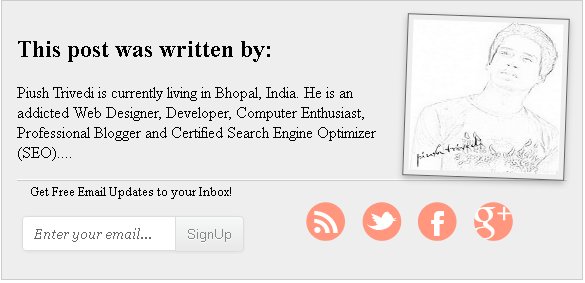
 The Subscribe button let your visitors to subscribe and easily add your blog to their favorite Subscribtion services. When visitors like your content and want to read Or Share your blog On Facebook ,Twitter & Rss readers then they will click on the Subscribe button on your blog. For Adding This Subscribtion Wiget On Your Blog Follow This Step :---
The Subscribe button let your visitors to subscribe and easily add your blog to their favorite Subscribtion services. When visitors like your content and want to read Or Share your blog On Facebook ,Twitter & Rss readers then they will click on the Subscribe button on your blog. For Adding This Subscribtion Wiget On Your Blog Follow This Step :--- Earlier this month Blogger introduced a long-a waited feature, native threaded comments – with only one level, but still pretty nice to delimit conversations. The instructions sounded easy enough, just a couple of settings to change and the new reply system should kick in. Unfortunately in practice both myself and many other have stumbled across a couple of problems…when clicking on the ‘Reply’ button nothing happened...! It looked like there was a missing script and I spent a considerable amount of time trying to track down the source of this problem. First I tried to replace the blog template with a completely new one, which I thought would have the proper updated code – that turned out not to be the case. I compared the source code of an article on my blog to others where the replies were working correctly and I discovered there was indeed a script missing for me Plz Read Above Tutorial Carefully & follow these steps:
Earlier this month Blogger introduced a long-a waited feature, native threaded comments – with only one level, but still pretty nice to delimit conversations. The instructions sounded easy enough, just a couple of settings to change and the new reply system should kick in. Unfortunately in practice both myself and many other have stumbled across a couple of problems…when clicking on the ‘Reply’ button nothing happened...! It looked like there was a missing script and I spent a considerable amount of time trying to track down the source of this problem. First I tried to replace the blog template with a completely new one, which I thought would have the proper updated code – that turned out not to be the case. I compared the source code of an article on my blog to others where the replies were working correctly and I discovered there was indeed a script missing for me Plz Read Above Tutorial Carefully & follow these steps:





